Platform
Solutions
Resources
Maximize your content’s visibility by launching a fully branded Roku app with Lightcast. Whether you’re delivering live streams, video on demand, or premium content, Lightcast simplifies the Roku app development process, allowing you to engage your audience effortlessly.
Lightcast makes it easy to publish, manage, your content across all Roku devices. With a fully branded Roku app, you can reach millions of users who rely on Roku for their entertainment needs.
Deliver your content seamlessly to Roku-enabled Smart TVs, streaming players, and set-top boxes, providing a premium, intuitive viewing experience for your audience. Whether it’s live streaming, on-demand video, or subscription-based content, your viewers will enjoy smooth navigation and high-quality playback on any Roku device.
Lightcast Media Cloud is more than just a distribution tool—it’s a complete media management ecosystem. With our Roku development services, you gain access to a powerful platform that simplifies content organization, automation, and multi-platform publishing.
With Lightcast, you don’t just get an Roku app—you get a fully integrated solution that drives audience growth and revenue.
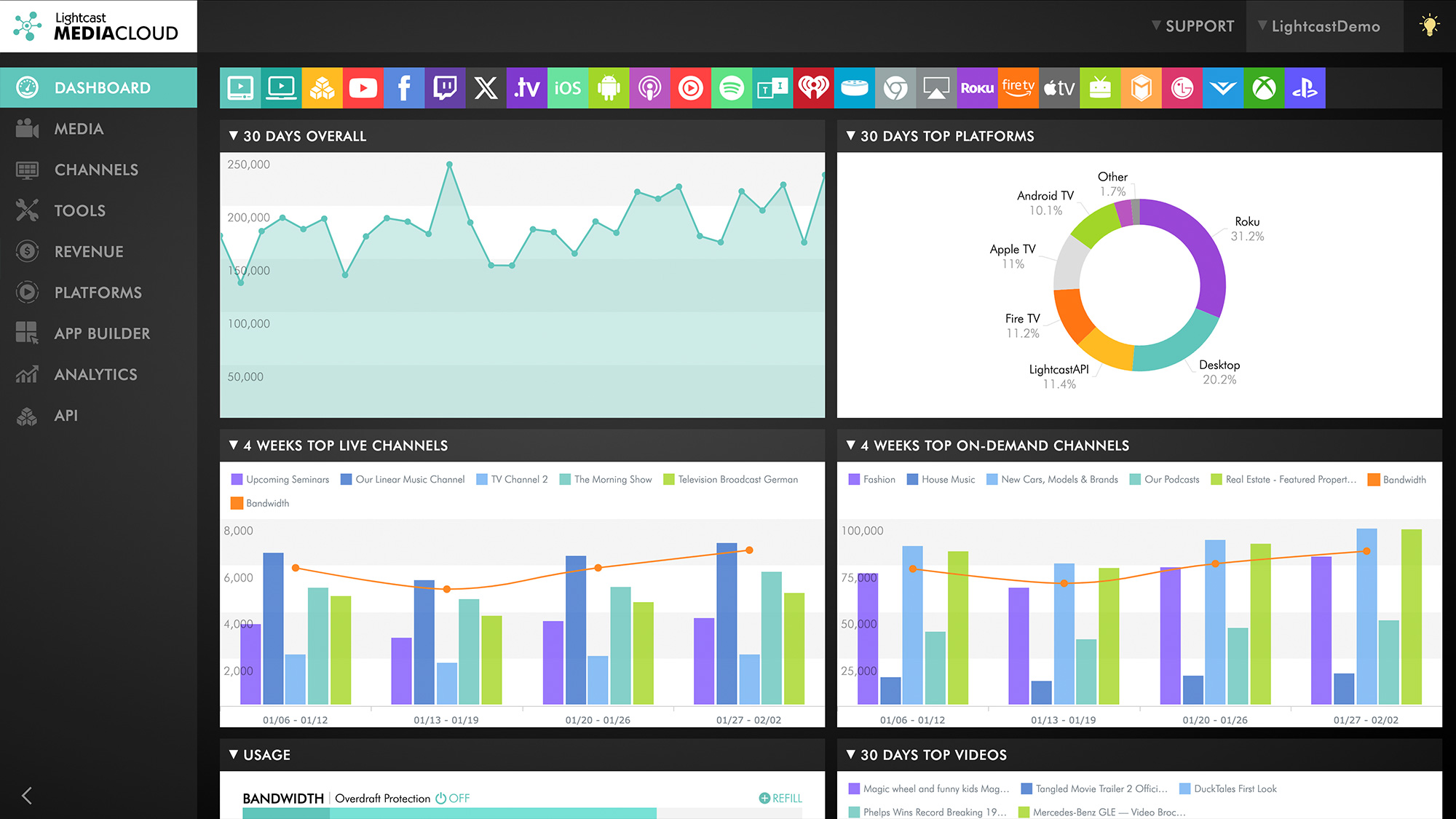
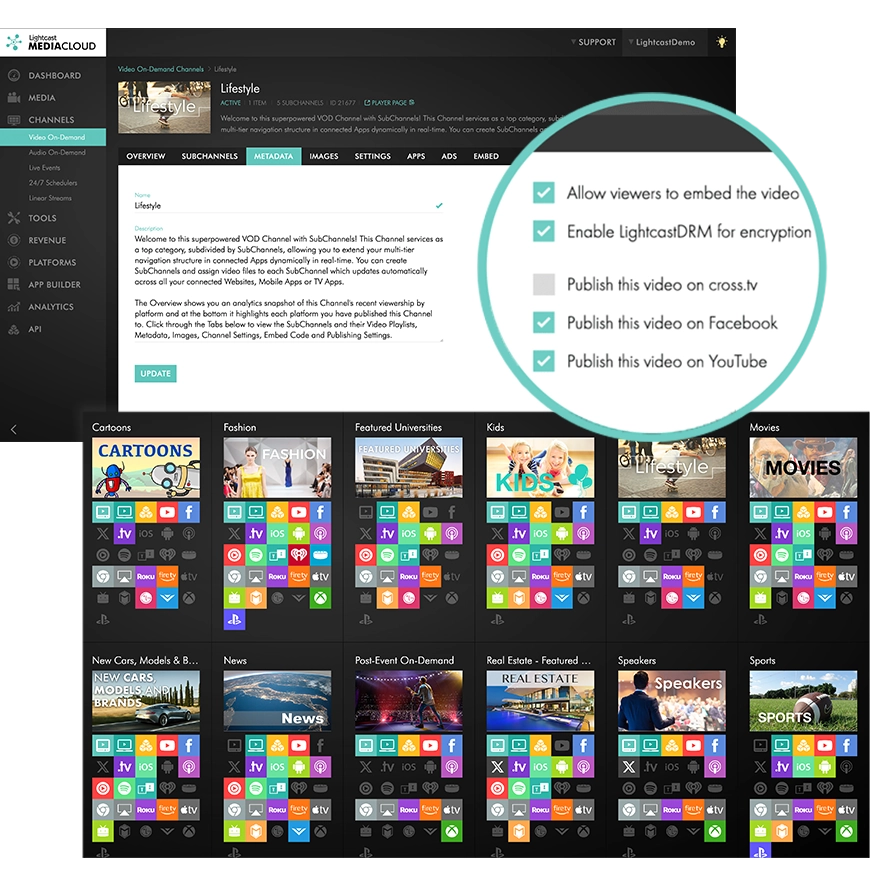
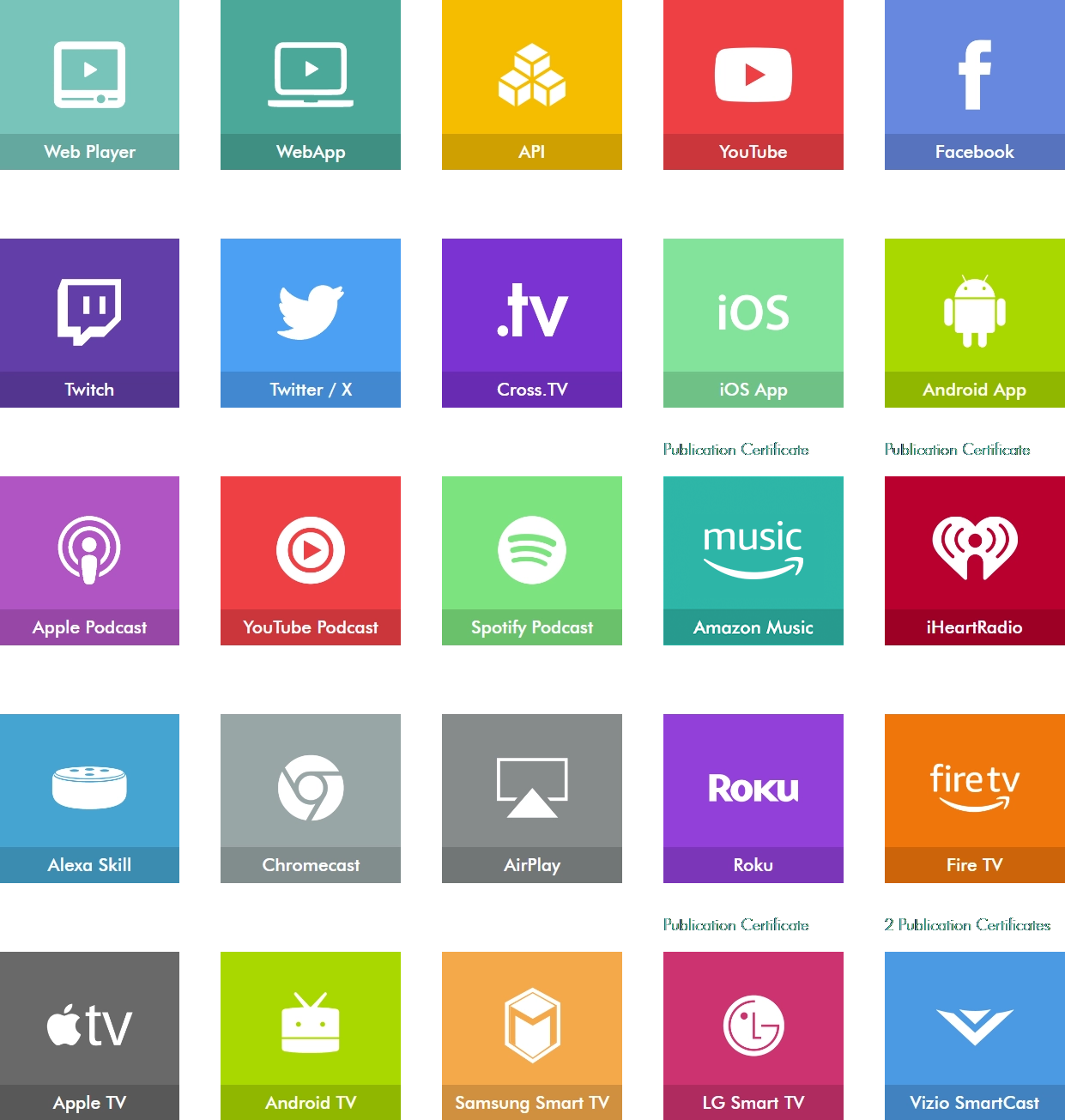
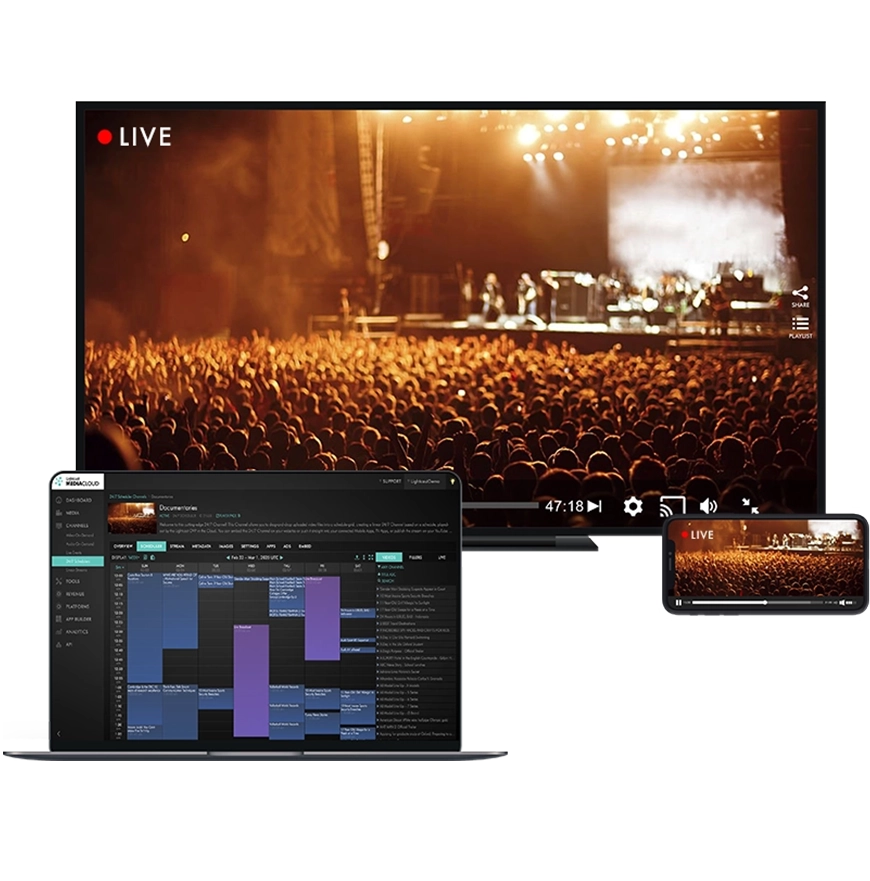
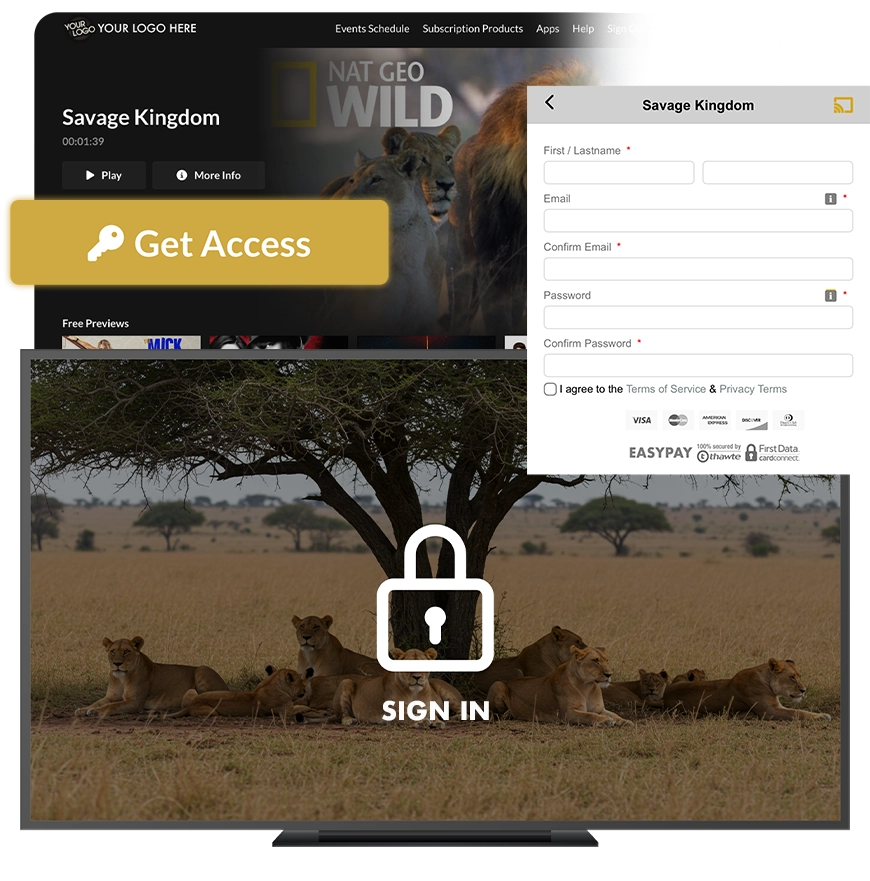
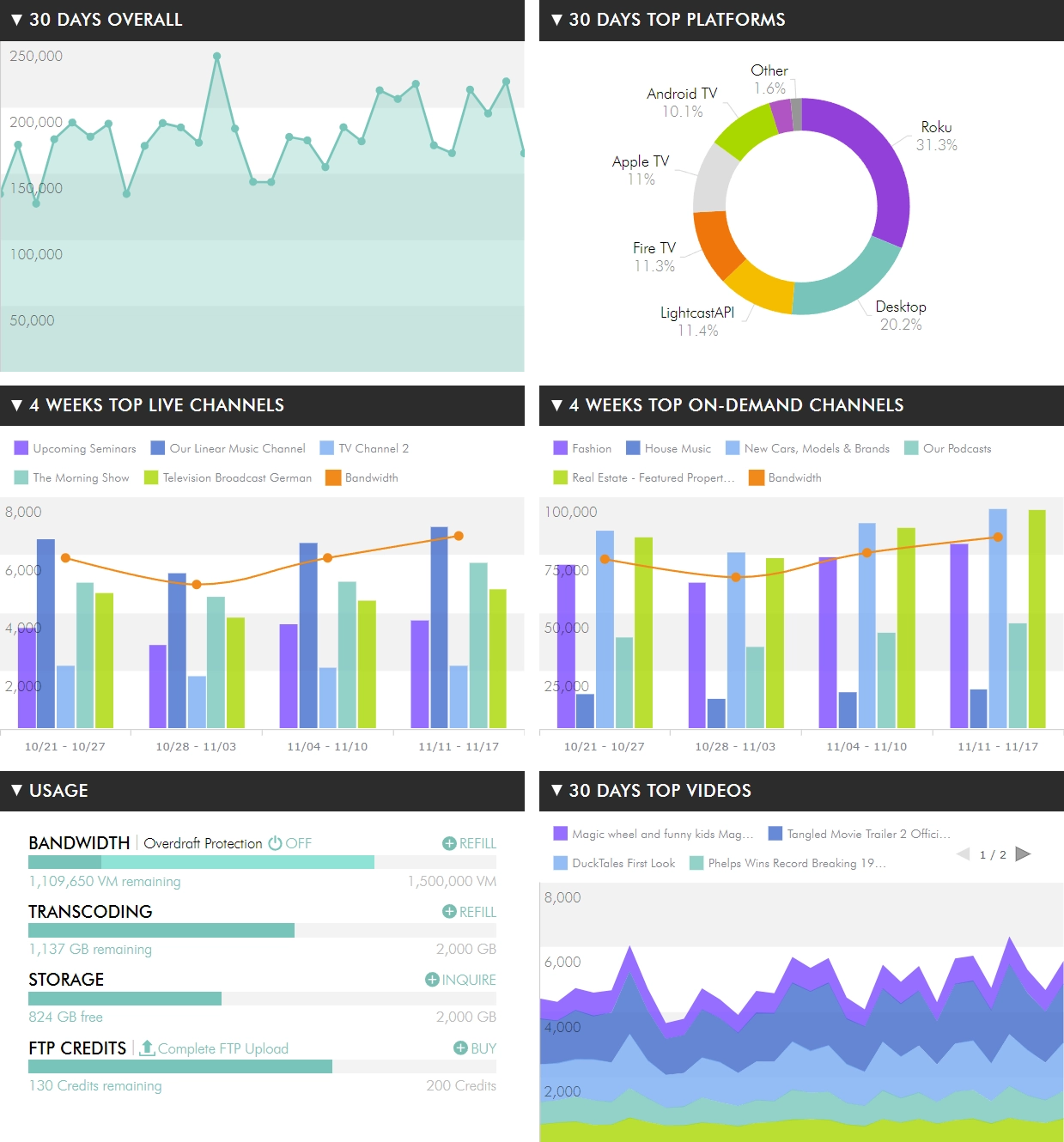
The Lightcast Media Cloud is a comprehensive media management tool designed to streamline content management and distribution across various devices and platforms.
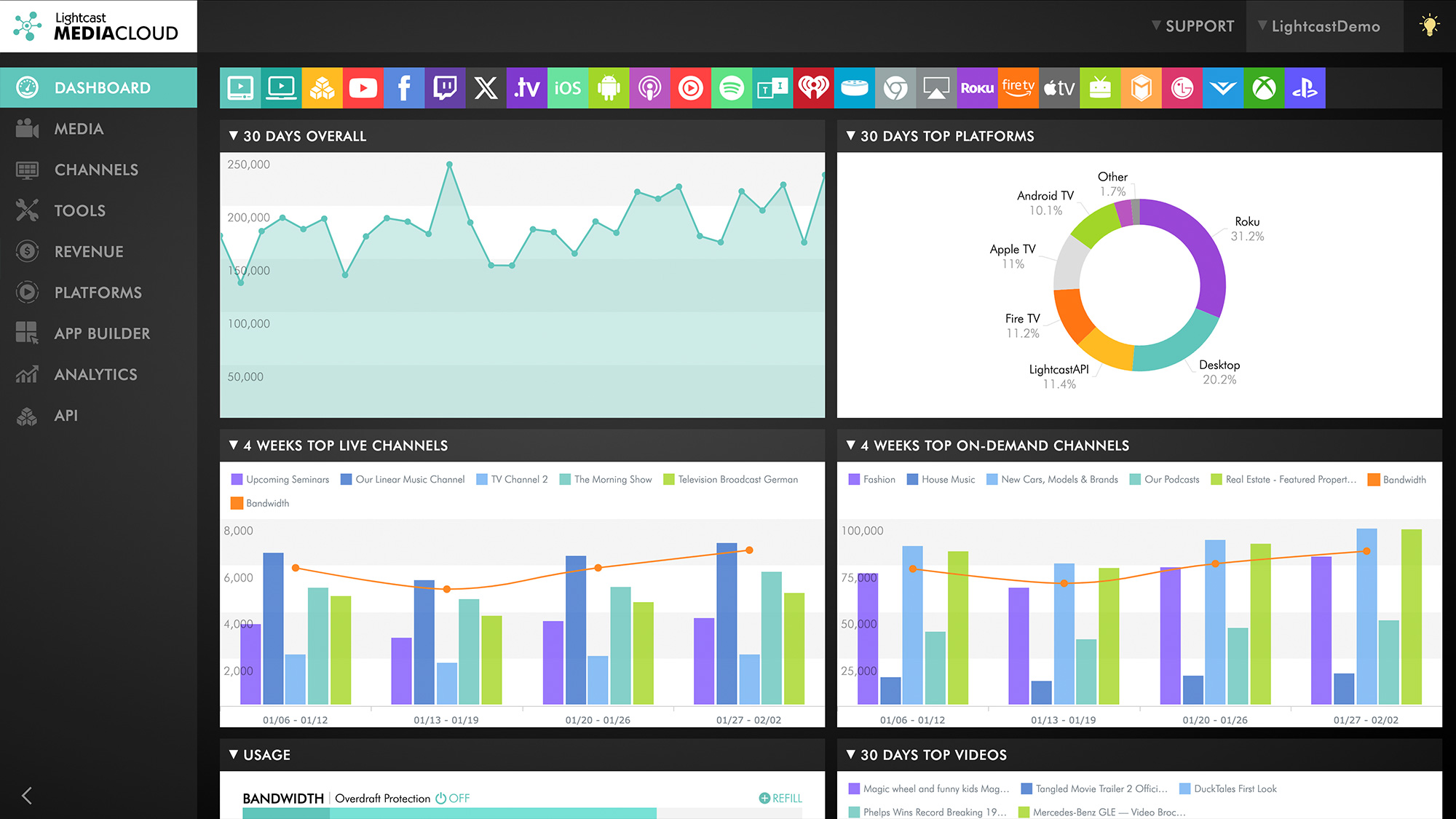
Upload, organize, and manage video and audio assets with ease. The system supports metadata management, enhancing content searchability and organization.
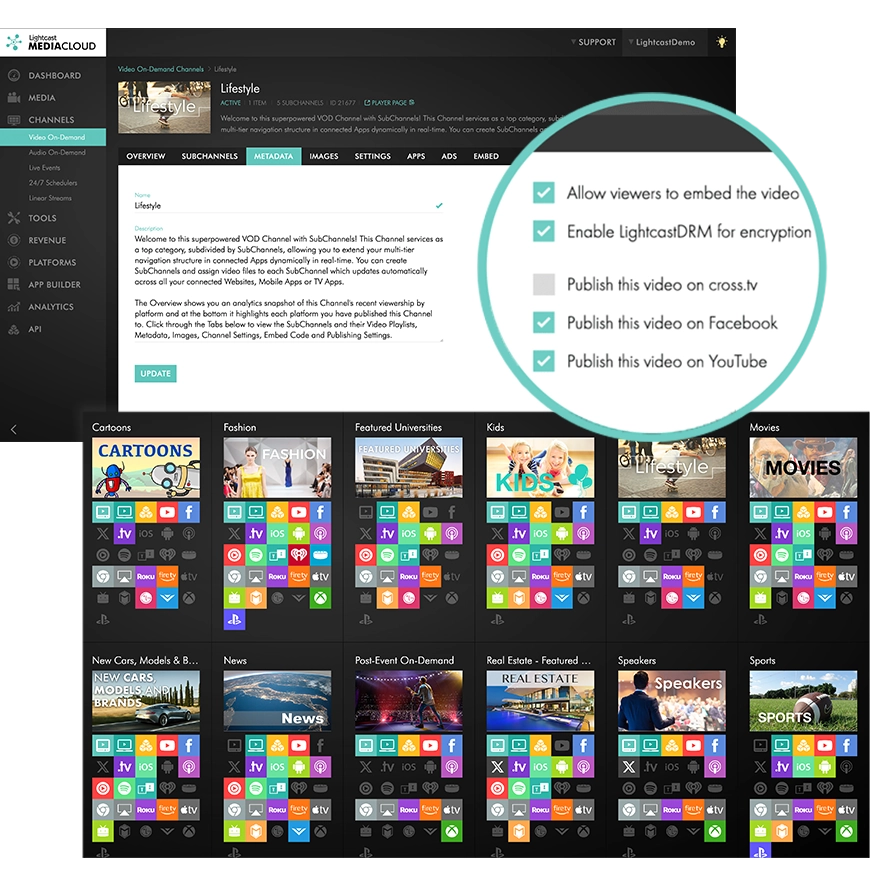
Distribute content seamlessly to websites, mobile devices, and TV platforms like Roku, Fire TV, Apple TV, Google TV, Samsung Smart TV, LG TV, Vizio, iOS, Android, Spotify, and more.
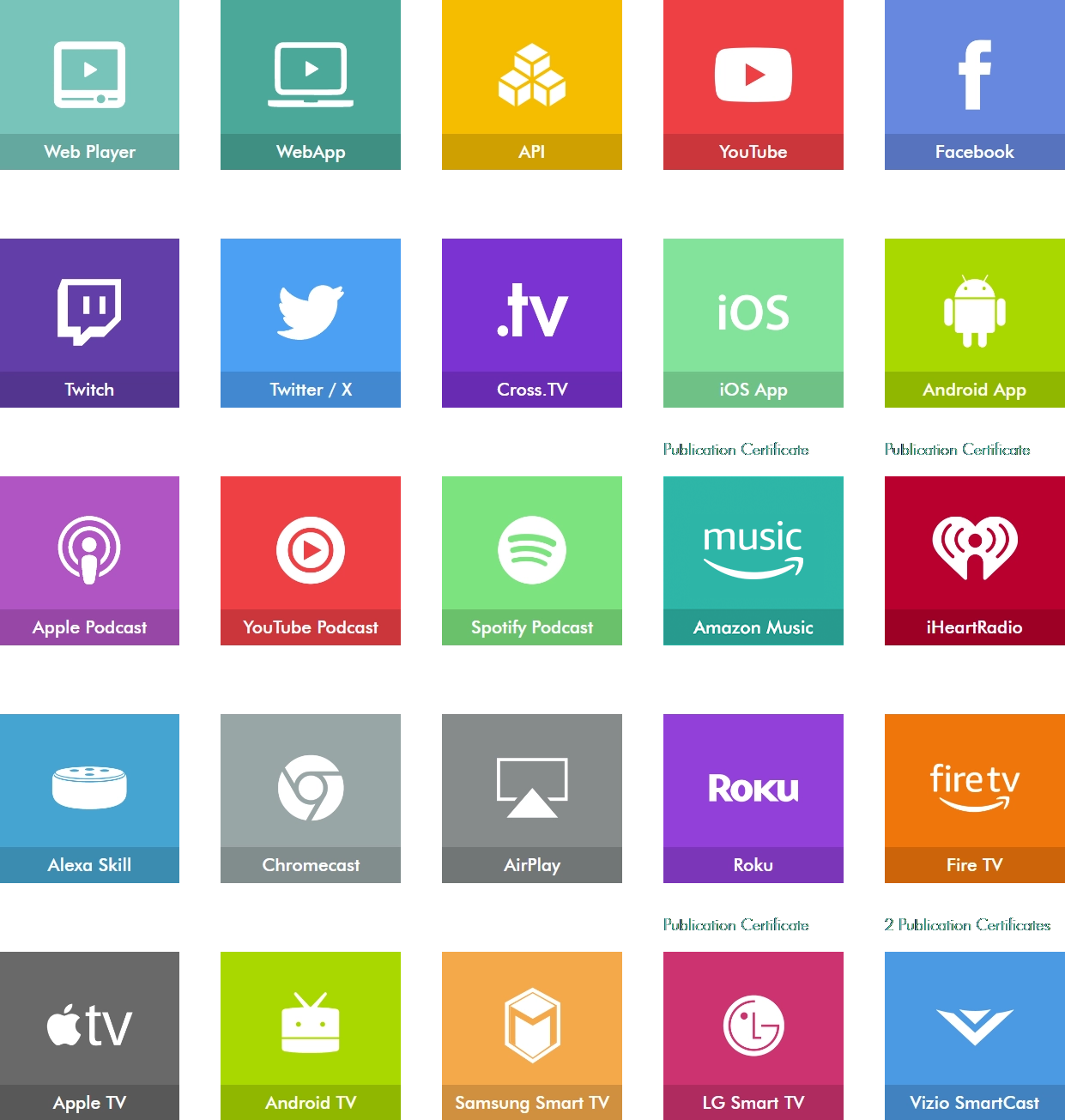
Stream live events and 24/7 linear broadcasts in multiple bitrates. The platform also offers recording, transcoding, and archiving, ensuring high-quality delivery to viewers on all devices.
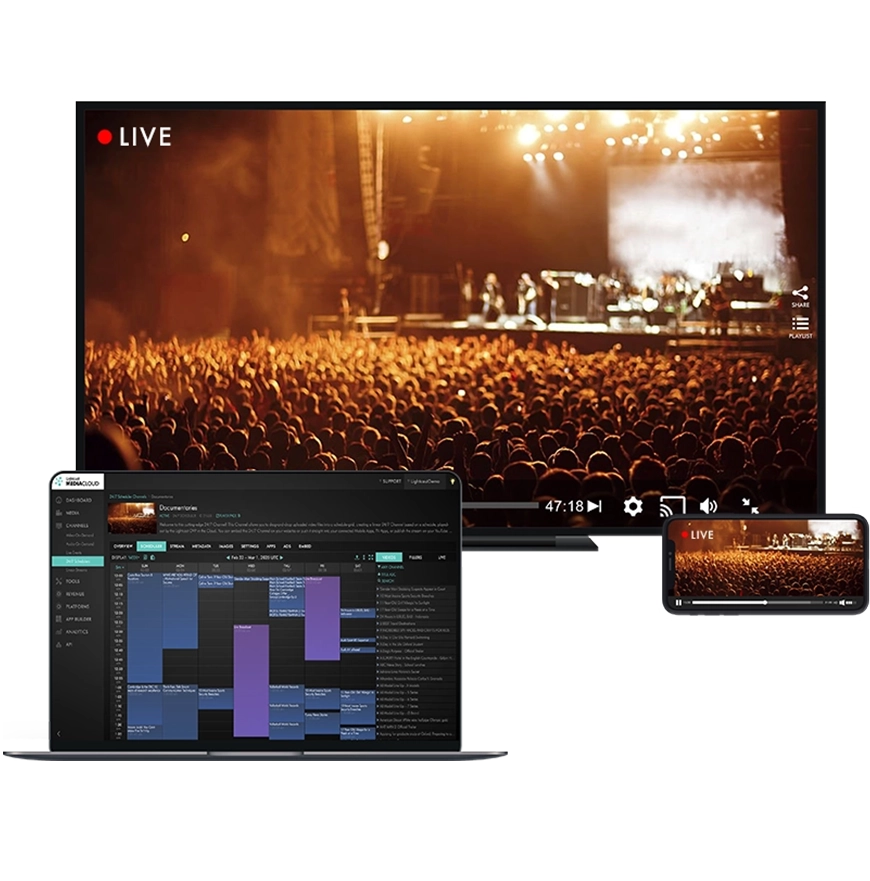
Generate revenue through sponsorships, donation, advertising (AVOD), subscriptions (SVOD), and pay-per-view (TVOD) models. The integrated monetization services help build new revenue streams by leveraging your digital media.
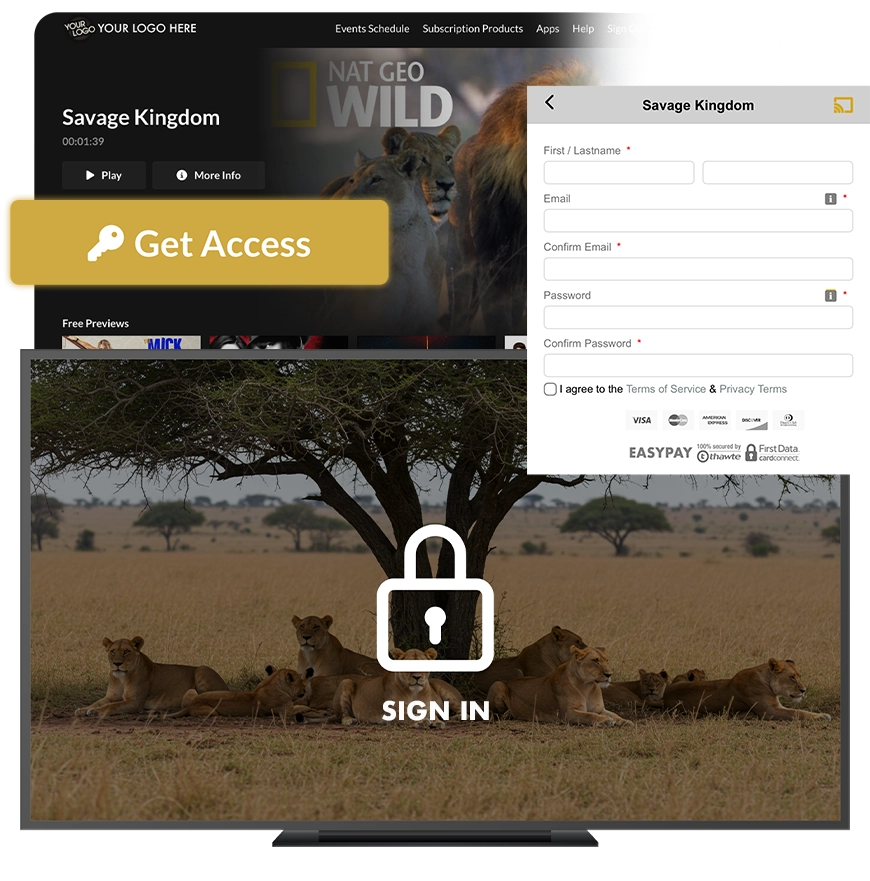
Utilize the Media Cloud Statistics Center to track viewership metrics such as who is watching, from where, duration, device type, and more. These insights are crucial for refining products, offers, and marketing strategies.
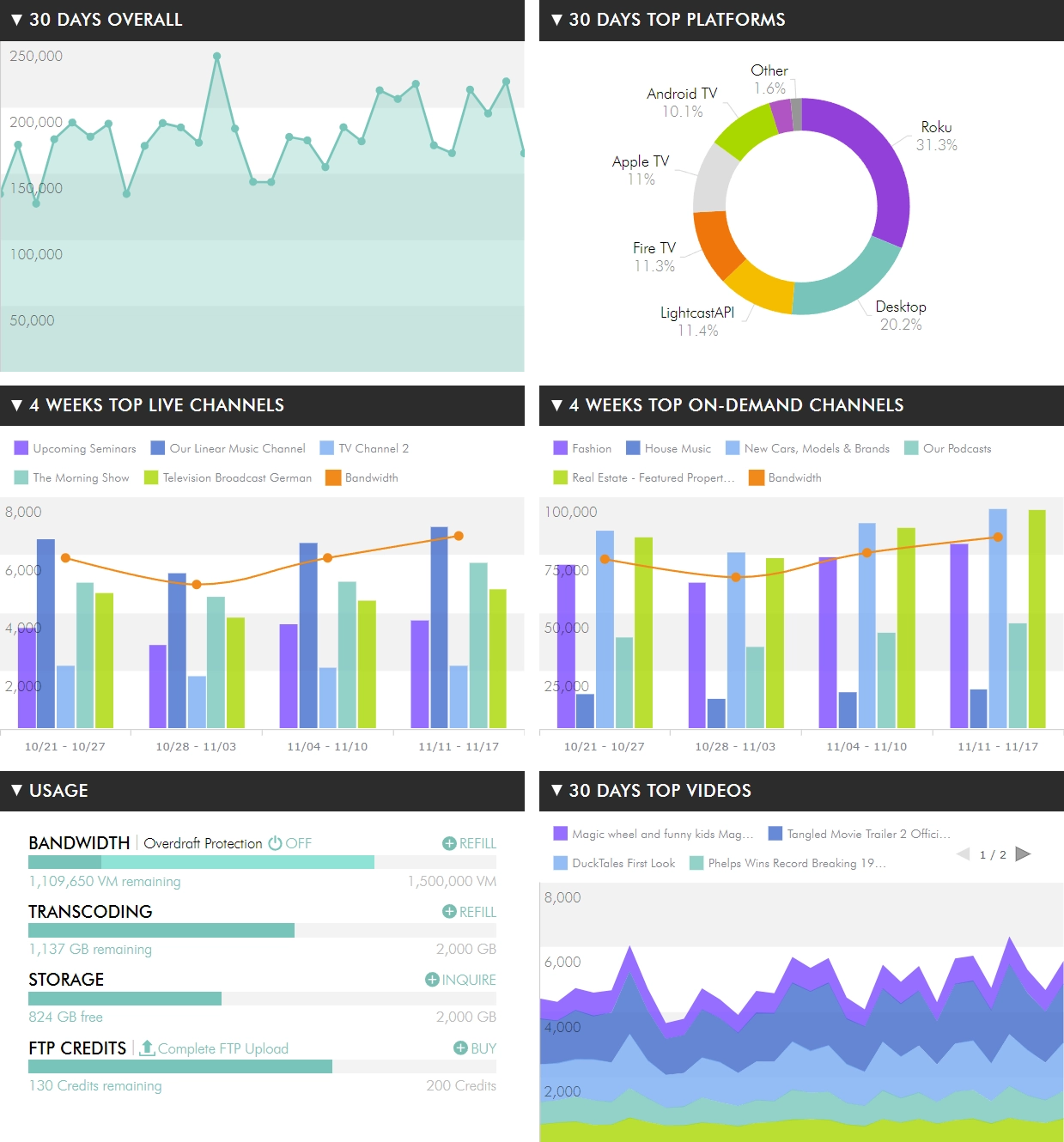
Whether you're hosting live events, managing 24/7 linear feeds, or building your own branded streaming apps, Lightcast’s innovative platform empowers you to engage your audience like never before. Get started today and experience seamless, high-performance streaming across every device, platform, and screen.
Lightcast’s Roku development services ensure your content delivers top-tier quality on any device. From Roku streaming players to Smart TVs, the platform is designed to provide seamless playback and vibrant visuals. Whether you’re streaming live events or offering 24/7 channels, Roku guarantees reliable performance that captivates your audience every time.
Lightcast’s Roku development services simplify content distribution, allowing you to connect effortlessly with top platforms. From social media leaders like Facebook and YouTube to OTT apps, websites, and mobile devices, Roku ensures your content reaches audiences everywhere. Engage viewers across every channel simultaneously—with no added effort or complications.
Lightcast’s Roku development services make launching your streaming channel simple and stress-free. The platform integrates seamlessly with your current systems, allowing you to go live in just a few easy steps. No technical skills are required—its intuitive interface ensures your content is up and streaming flawlessly in no time.
Whether you're a content creator, media publisher, or organization looking to expand your digital presence, Lightcast simplifies the Roku app development process. With customizable options to fit your budget and goals, we ensure your content shines on the big screen.
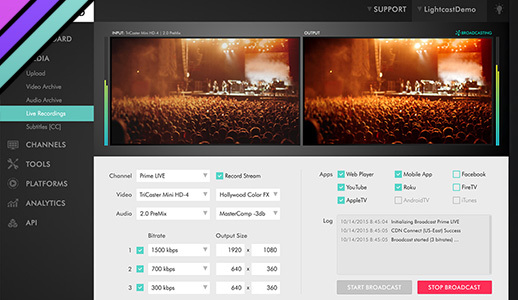
Just point your live-encoder to a CDN SuperPOP (Access Point) and have your linear stream delivered everywhere: all platforms, websites, devices, mobile apps, TV apps, social apps.
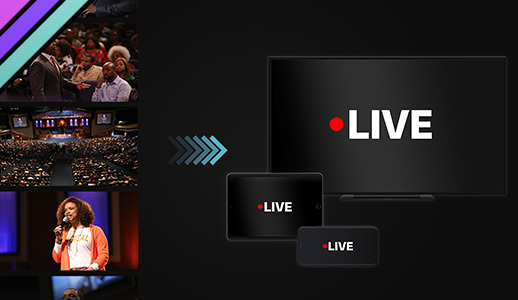
Define one of your Lightcast VOD Channels as the source for a linear stream which is auto-populated on our MEDIA CLOUD and loops endlessly. Create, update and change your playlist of VOD assets any give time. Read More.
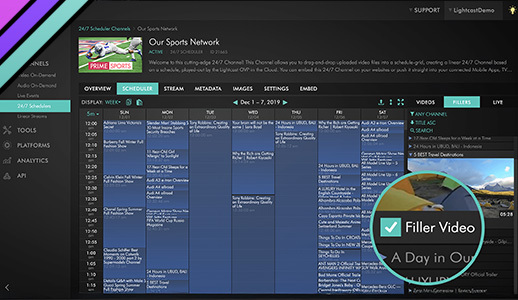
Use our cloud-based 24/7 scheduler to drag and drop your VOD assets into a schedule grid and create a scheduled linear 24/7 feed through our MEDIA CLOUD's playout system and integrate your linear stream on all your websites, mobile apps and TV apps. Create ad-breaks with your own commercials, or your sponsors, or have the engine auto-fill your ad-breaks gaps between scheduled TV Shows automatically with your defined filler videos.
Trusted by thousands of content creators, broadcasters, and organizations, Lightcast empowers you to expand your reach with high-quality, scalable streaming solutions.
Ready to take your content to Roku and beyond? Let’s build your app today.